A nice update for Proton Experimental from Valve landed September 29th with a good amount of fixes for games on Steam Deck and desktop Linux. This is the special version of Proton that Valve regularly add fixes into for testing, before being rolled out to the main stable Proton release that's currently Proton 8.0-3, with Proton 8.0-4 currently in testing.
First up noted as now playable is Red Tie Runner. Plus all these fixes:
- Fixed crash in Remnant: From The Ashes and Deep Rock Galactic and possibly other games with too many audio devices connected.
- Fixed Hogwarts Legacy crashing on Intel GPUs.
- Fixed Starfield not saving photos in photo mode.
- Fixed Resident Evil 2 crashing for some users during gameplay.
- Fixed Crysis 3 being unable to launch properly due to failed authorization.
- Fixed Crysis 3 Administrative Approval EA App Window being corrupted on Nvidia.
- Fixed Crysis 2 Remastered showing only black screen for some users.
- Fixed video playback in Out of Ore and Wayfinder.
- Fixed Steam Workshop interface randomly not working in Trivia Tricks.
- Fixed a memory leak when playing videos in VRchat using AVPro.
- Fixed recent Proton Experimental regressions:
- Crysis 2 Remastered and Crysis 3 Remastered no longer hangs when going in game when raytracing is enabled.
- Mouse now works correctly in the main menu in Death Loop.
- MechWarrior Online camera no longer behaves weirdly in communication menu on KDE Wayland.
Changelog can be found over here.
How to change your Proton version:
Steam Deck:
- Pick a game in your Library and head to the little cog icon on the right.
- Click Properties, then Compatibility on the left.
- Make sure the tickbox is done, then select Proton Experimental from the dropdown.
On a Linux desktop:
- Right click a game, go to Properties.
- Compatibility on the left.
- Make sure the tickbox is done, then select Proton Experimental from the dropdown.
Some you may have missed, popular articles from the last month:
All posts need to follow our rules. For users logged in: please hit the Report Flag icon on any post that breaks the rules or contains illegal / harmful content. Guest readers can email us for any issues.
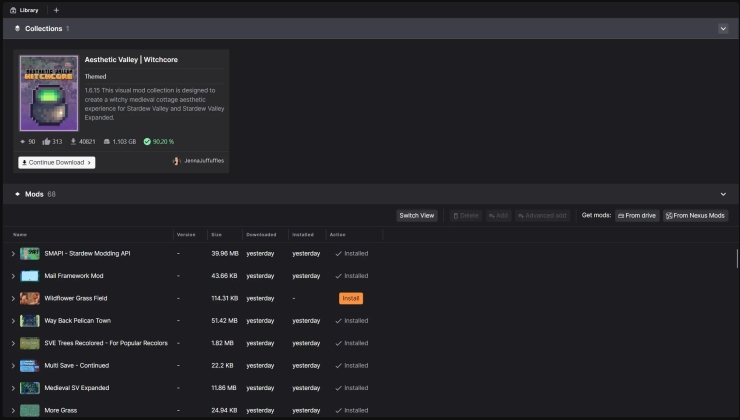


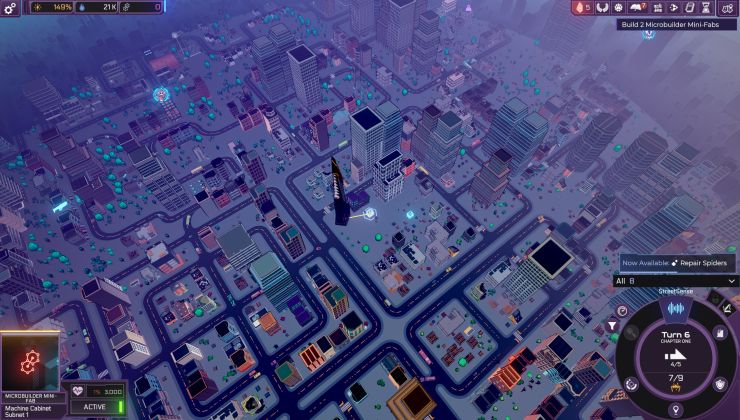

 How to set, change and reset your SteamOS / Steam Deck desktop sudo password
How to set, change and reset your SteamOS / Steam Deck desktop sudo password How to set up Decky Loader on Steam Deck / SteamOS for easy plugins
How to set up Decky Loader on Steam Deck / SteamOS for easy plugins
See more from me