GE-Proton 8-21 was released today for Steam Deck and Linux desktop to improve your gaming. Here's a run over what's new and how to use it.
Reminder: this is the version of Proton not supported by Valve. It may have issues at times the official Proton does not. However, it also at times pulls in fixes a bit quicker and can do things sometimes that Valve cannot do. To sum up: use it if you need it for specific games, otherwise sticking with the official Proton is the best idea. More about Proton can be found in my Proton beginner's guide.
What's included in GE-Proton 8-21:
- fixed washed out colors on some games with FSR disabled and incorrect screen resolution applied (such as Deep Rock Galactic) -- thanks loathingKernel
- fixed crash in DOOM Eternal on clean prefix due to incorrect screen resolution detection when FSR disabled -- thanks loathingKernel
- Rebased and re-added more accurate screen resolution detection for FSR -- thanks loathingKernel
- imported upstream patch needed for libreVR Revive https://bugs.winehq.org/show_bug.cgi?id=54687
- updated wine bleeding edge
- updated vkd3d-proton
We often see quick hotfix releases after, so will update this article if any are released.
Here's a text guide on how to install GE-Proton.
Download ProtonUp-Qt
For Steam Deck, make sure you're in Desktop Mode. Steam Button -> Power - Switch to Desktop.
- Steam Deck / KDE Plasma - Open the Discover store, in the search box (top left) type in "ProtonUp-Qt", click it and hit Install (top right). Alternatively on Steam Deck if you have Decky Loader, you can also try the "Wine Cellar" plugin.
- Manual install / GNOME - head to the official website, scroll down and pick your favourite download option either AppImage or Flathub. On GNOME desktops, you can also download via GNOME Software.
Using ProtonUp-Qt:
- Launch ProtonUp-Qt.
- Make sure it's set to Steam at the top and select to install GE-Proton.
- Reload Steam to update the compatibility layer list.
- In Steam:
- Desktop: right click a game and go to Properties.
- Steam Deck / Big Picture Mode: find the game in your library, go to the little cog on the right and then select Properties.
- Compatibility menu -> Tick the box, select GE-Proton from the drop-down menu.
My original video of how to do it on Steam Deck:

Direct Link
you should give instructions to add the GE-Proton using the decky plugin "wine cellar".
That's a lot easier, as you don't need to open desktop mode to install/remove GE-Proton versions.
"Text Guide to install GE-Proton:"That's a bit out of scope for this, I don't feel it's necessary to install a whole plugin system just to get GE-Proton. And it still requires desktop mode to set up Decky anyway.
you should give instructions to add the GE-Proton using the decky plugin "wine cellar".
That's a lot easier, as you don't need to open desktop mode to install/remove GE-Proton versions.
"Text Guide to install GE-Proton:"That's a bit out of scope for this, I don't feel it's necessary to install a whole plugin system just to get GE-Proton. And it still requires desktop mode to set up Decky anyway.
you should give instructions to add the GE-Proton using the decky plugin "wine cellar".
That's a lot easier, as you don't need to open desktop mode to install/remove GE-Proton versions.
it was only an advice. "And it still requires desktop mode to set up Decky anyway".Yes , 1 time only.
Not a criticism, just an observation. I mean no offence.
[1] Unless they use Gentoo like me and deliberately didn't install KDE Discover on their KDE
A minor note on your instructions; for KDE users the Deck method would work identical for a desktop user, they're not Deck specific. It may be better to list "manual" and "automatic" install perhaps. It seems a bit odd to separate the deck instructions, when realistically they apply to desktop just as much. Both KDE Discover and Gnome's equivalent (whose name escapes me right now) have Flatpak integration[1]. So the installation should be the same for both, if installing ProtonUp-Qt using graphical tools.I may rework it, but it's not as simple as you think.
Not a criticism, just an observation. I mean no offence.
[1] Unless they use Gentoo like me and deliberately didn't install KDE Discover on their KDE
Ubuntu uses its own store, which doesn't integrate Flatpak but it does for Snap / deb. Then what about Budgie desktop? Cinnamon? Xfce? Lots of different desktops on Linux remember.
Edit: did an edit that I think works for everyone now.
Last edited by Liam Dawe on 23 Oct 2023 at 3:50 pm UTC
You do raise a valid point here, I had not considered that. Although, I feel that users of more niche desktops most likely already know how to install flatpaksA minor note on your instructions; for KDE users the Deck method would work identical for a desktop user, they're not Deck specific. It may be better to list "manual" and "automatic" install perhaps. It seems a bit odd to separate the deck instructions, when realistically they apply to desktop just as much. Both KDE Discover and Gnome's equivalent (whose name escapes me right now) have Flatpak integration[1]. So the installation should be the same for both, if installing ProtonUp-Qt using graphical tools.I may rework it, but it's not as simple as you think.
Not a criticism, just an observation. I mean no offence.
[1] Unless they use Gentoo like me and deliberately didn't install KDE Discover on their KDE
Ubuntu uses its own store, which doesn't integrate Flatpak but it does for Snap / deb. Then what about Budgie desktop? Cinnamon? Xfce? Lots of different desktops on Linux remember.
Edit: did an edit that I think works for everyone now.
As for Ubuntu, why doesn't that surprise me? I thought they at least would have that. But alas, not. I haven't used it in a very, very long time. But I do know other distros such as Fedora, SUSE, Arch, Gentoo, Debian, etc. Support flatpaks just fine :-).
Anyway, my apologies! I had not fully considered all use cases. I feel the most recent revision of your article covers everything just fine now, in any case :-).





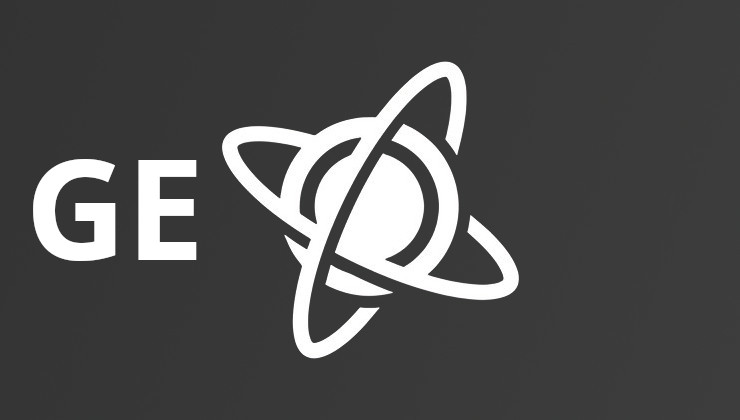 How to install GE-Proton on Steam Deck, SteamOS, Linux
How to install GE-Proton on Steam Deck, SteamOS, Linux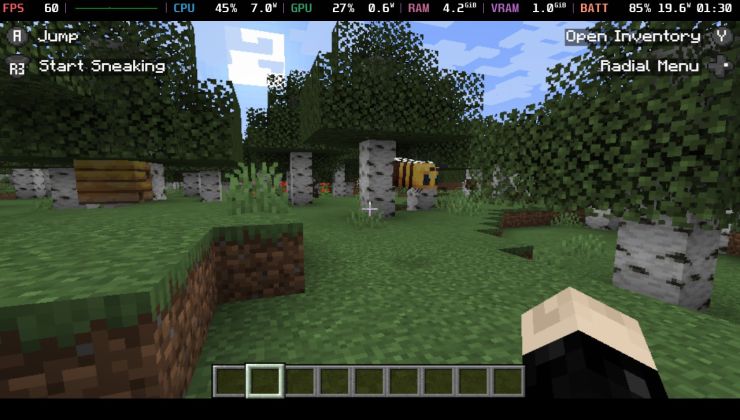 An idiots guide to setting up Minecraft on Steam Deck / SteamOS with controller support
An idiots guide to setting up Minecraft on Steam Deck / SteamOS with controller support
See more from me