The community-maintained GE-Proton compatibility layer has another small release out for Linux desktop / Steam Deck with GE-Proton 8-23 being released November 8th.
Reminder: this is the version of Proton not supported by Valve. It may have issues at times the official Proton does not. However, it also at times pulls in fixes a bit quicker and can do things sometimes that Valve cannot do. To sum up: use it if you need it for specific games, otherwise sticking with the official Proton is the best idea. More about Proton can be found in my Proton beginner's guide.
Here's what's changed:
- added reverts for vrclient to allow VRChat to work again (pending proper fix from valve: ValveSoftware#1199 (comment))
- the gstreamer plugin build options have been re-worked. Rather than enabling everything under the sun, we've now manually enabled each option that was reported as enabled in previous builds, and disabled the rest. This was done to more align with what Valve is doing and to allow a clearer picture of what may be missing from Valve's proton rather than taking wild guesses. Doing this may allow Valve a better idea of additional codecs/filters that might be missing in case they need and/or can be enabled. (thanks loathingKernel for taking the time to do this)
- dxvk updated to latest git
- vkd3d-proton updated to latest git
- wine updated to latest bleeding edge
Changelog can be found here.
Here's a text guide on how to install GE-Proton.
Download ProtonUp-Qt
For Steam Deck, make sure you're in Desktop Mode. Steam Button -> Power - Switch to Desktop.
- Steam Deck / KDE Plasma - Open the Discover store, in the search box (top left) type in "ProtonUp-Qt", click it and hit Install (top right). Alternatively on Steam Deck if you have Decky Loader, you can also try the "Wine Cellar" plugin.
- Manual install / GNOME - head to the official website, scroll down and pick your favourite download option either AppImage or Flathub. On GNOME desktops, you can also download via GNOME Software.
Using ProtonUp-Qt:
- Launch ProtonUp-Qt.
- Make sure it's set to Steam at the top and select to install GE-Proton.
- Reload Steam to update the compatibility layer list.
- In Steam:
- Desktop: right click a game and go to Properties.
- Steam Deck / Big Picture Mode: find the game in your library, go to the little cog on the right and then select Properties.
- Compatibility menu -> Tick the box, select GE-Proton from the drop-down menu.
My original video of how to do it on Steam Deck:

Direct Link
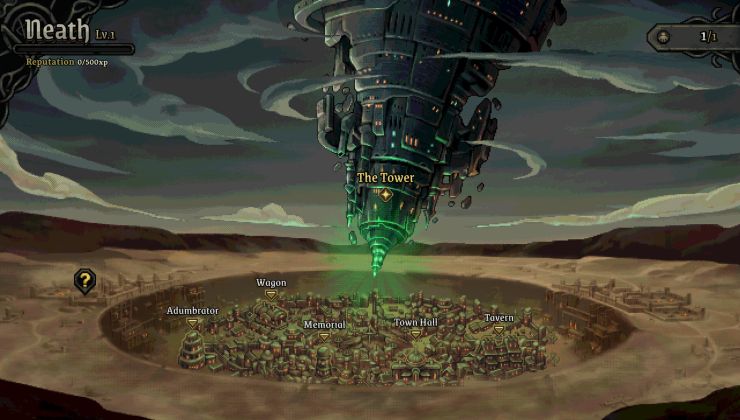
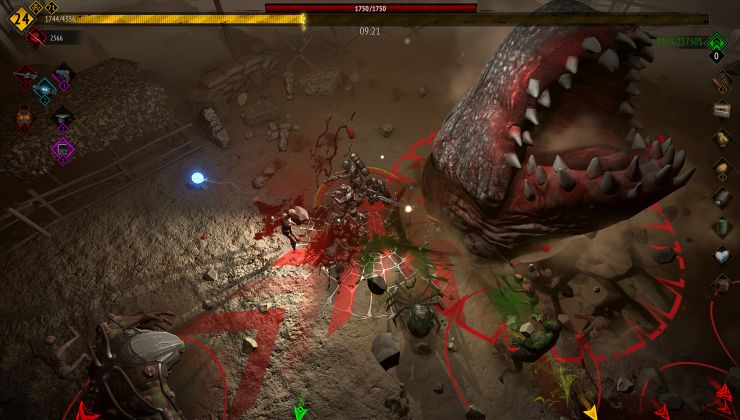



 How to setup OpenMW for modern Morrowind on Linux / SteamOS and Steam Deck
How to setup OpenMW for modern Morrowind on Linux / SteamOS and Steam Deck How to install Hollow Knight: Silksong mods on Linux, SteamOS and Steam Deck
How to install Hollow Knight: Silksong mods on Linux, SteamOS and Steam Deck