A bit of an oversight in the Steam Client is that their newer Controller info panels that appear before a game launches couldn't be dismissed with a controller - but now they can.
Valve updated both Steam Desktop and Steam Deck with the new Beta, but to be clear, you could always dismiss panels on the Steam Deck (Gaming Mode) and Big Picture Mode - this is mainly for Steam Desktop (and when in Desktop Mode on Steam Deck). Specifically, panels like this:
Kick back! Huh? When you plugged a controller in, you still needed to wrestle your mouse to click okay. But not any more. It can now be dismissed properly via controller. The above screen was added back in the stable November 2023 update.
Main Steam Client Beta (changelog):
General
- Fixed double notifications when friends go online or in-game
- Fixed collapse state of friends list and chat group sections not being properly remembered.
Big Picture Mode
- Fixed issues with popup menus and other popup dialogs
Steam Input
- Controllers can be used to dismiss/continue when controller support information panels appear before a game's launch.
- Fix for Gyro enable button not being respected.
- QoL Gyro Calibration button available in Controller Config Quick settings, and in the Gyro section of the Controller Layout Editor.
There's a fresh problem though that's been around for a few weeks in the Steam Beta on Linux, where Big Picture Mode just doesn't seem to actually grab controller input for some people. It was reported on GitHub, and testing today with my Xbox controller only the Xbox button works - no other button does. So BPM is a bit broken right now. Hopefully Valve will fix that soon.
Steam Deck got an extra fix for some broken pop-up menus like in the game Properties menu (changelog):
General
- Fixed issues with popup menus and other popup dialogs
Steam Input
- Controllers can be used to dismiss/continue when controller support information panels appear before a game's launch.
- Fix for Gyro enable button not being respected.
- QoL: Gyro Calibration button available in Controller Config Quick settings, and in the Gyro section of the Controller Layout Editor.
Fix for Gyro enable button not being respected.This has been driving me crazy these past few days. At first I thought my gyro had broken and only worked intermittently when unknown conditions were met. Then I figured out it was a Steam bug. I'll never understand the bizzare default of touching the right stick to enable.
Quoting: damarrinI'll never understand the bizzare default of touching the right stick to enable.There's nothing bizarre about it. Touch is ideal since every button you need to actively hold down takes away from your ability to aim. Since you apply pressure to a point your hand will be a little less fluid and responsive. I have trouble explaining this but imagine trying to hit a tennis ball but you have to apply pressure with your thumb on a specific point on the racket. It'll make aiming way harder
Last edited by Altefier on 9 Feb 2024 at 11:42 am UTC

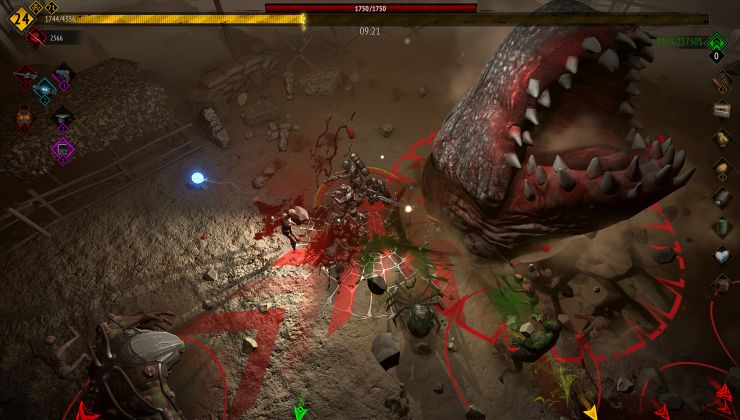
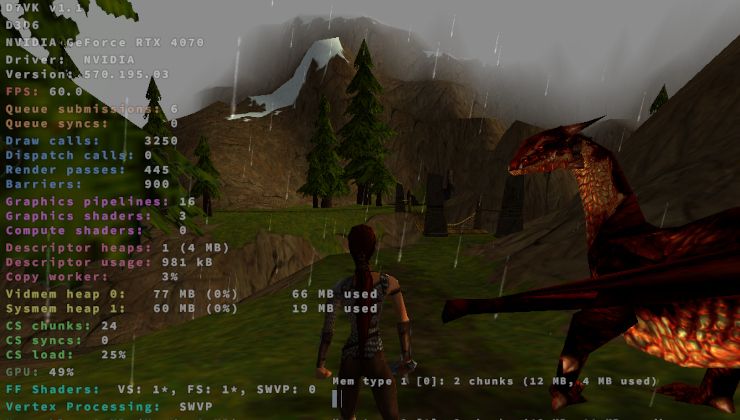




 How to setup OpenMW for modern Morrowind on Linux / SteamOS and Steam Deck
How to setup OpenMW for modern Morrowind on Linux / SteamOS and Steam Deck How to install Hollow Knight: Silksong mods on Linux, SteamOS and Steam Deck
How to install Hollow Knight: Silksong mods on Linux, SteamOS and Steam Deck