Flathub is my favourite place to grab various apps for Linux and Steam Deck and it just had a bit of a makeover and it's looking fancy.
The new update brings with it a rotating featured banner with 5 apps updated weekly, an app of the day listing, new grouping for trending apps along with a tabbed section for trending, popular, new and updated. Thanks to their work behind the scenes to get developers to update all their listings to have proper branding and colouring, it's all looking a bit swish.
The tabbed section switch below the featured banners is a good touch, giving you a quick and easy glance at some of the latest and popular. The team on Mastodon noted that this has been "almost a year in the making, including tons of work on documentation, backend, frontend, and the actual metadata in apps".
Oh, and according to developer Cassidy James on Mastodon there's now well over 3 million active users of Flathub.
Nice to see Flathub continue to evolve and improve, especially nice with their team actually doing proper verification for apps and games getting listed along with noting unverified apps.
Ugh, I hate rotating banners. Nothing on the page should move unless I clicked on it. I hope they at least have the sense to make all the banners the same height, so the whole page doesn't jog up and down as they cycle.
So, I've never really used flatpaks, except maybe one or two that were actually in my distro's repository. So I'm wondering--If you install stuff from Flathub, how do you keep it up to date? Is there some mechanism or do you just have to sort of remember that you ought to, application by application? Do you update, or do you just reinstall a newer version?
On the cli, it comes with a package manager of sorts; otherwise it integrates with gui managers like KDE Discover, or GNOME Software via packagekit transparently. I use `flatpak update` on the cli, whenever I check for stuff on the regular package manager.
One thing that does require a bit of manual tinkering is the permissions; there's an app called Flatseal that makes it a lot easier: https://flathub.org/apps/com.github.tchx84.Flatseal; KDE system settings also has a tab nowadays towards the same end.
So, I've never really used flatpaks, except maybe one or two that were actually in my distro's repository. So I'm wondering--If you install stuff from Flathub, how do you keep it up to date? Is there some mechanism or do you just have to sort of remember that you ought to, application by application? Do you update, or do you just reinstall a newer version?You just click the Update All button in GNOME Software or KDE Discover to update your system + Flatpak packages. They're all managed via PackageKit. It informs you if there have been any permission changes between versions. I assume the Linux Mint software GUI would have a similar screen. It updates like any other system package, replacing the older version.
You can also run:
flatpak updatein the terminal if you like.
Incidentally, rolling back to a previous version of a Flatpak requires the terminal and is a little obscure, but it's easily possible. For instance, let's say you want to downgrade GIMP. First we need to know the Parent commit:
flatpak remote-info flathub org.gimp.GIMPThen update to the Parent commit:
flatpak update --commit=02da1cc51c2b5f9fe03487ff6024e95be68f22e1f10c73ca6a10f8de84e8d321 org.gimp.GIMPTo see all of the previous versions, run:
flatpak remote-info --log flathub org.gimp.GIMPLast edited by pleasereadthemanual on 24 Apr 2024 at 3:35 pm UTC
Yes, Mint has integrated Flatpak updates into its update manager.
On the cli, it comes with a package manager of sorts; otherwise it integrates with gui managers like KDE Discover, or GNOME Software via packagekit transparently. I use `flatpak update` on the cli, whenever I check for stuff on the regular package manager.
You just click the Update All button in GNOME Software or KDE Discover to update your system + Flatpak packages. They're all managed via PackageKit.
Yes, Mint has integrated Flatpak updates into its update manager.
Thanks everyone, that was very informative. And actually makes me much more likely to grab something from Flathub in future.
Last edited by Purple Library Guy on 24 Apr 2024 at 5:09 pm UTC
On the cli, it comes with a package manager of sorts; otherwise it integrates with gui managers like KDE Discover, or GNOME Software via packagekit transparently. I use `flatpak update` on the cli, whenever I check for stuff on the regular package manager.You just click the Update All button in GNOME Software or KDE Discover to update your system + Flatpak packages. They're all managed via PackageKit.Yes, Mint has integrated Flatpak updates into its update manager.
Thanks everyone, that was very informative. And actually makes me much more likely to grab something from Flathub in future.
Ditto.
Flathub is my favourite place to grab various apps for Linux and Steam DeckSame although it is a shame that so many of those apps are only available through third party (community?) packaging.
So, I've never really used flatpaks, except maybe one or two that were actually in my distro's repository. So I'm wondering--If you install stuff from Flathub, how do you keep it up to date? Is there some mechanism or do you just have to sort of remember that you ought to, application by application? Do you update, or do you just reinstall a newer version?
I believe GNOME and KDE GUI software managers also manage Flatpaks so nothing specific there if you use those.
If you update from the terminal you can make a simple script to update Flatpaks along with the regular distro updates.
I have this in my ~/bin/pc-update.sh:
#!/usr/bin/env bash
# Colors
green="\e[;92m"
reset="\e[0m"
echo -e "\n${green}*** Firmware update ***${reset}\n"
sudo fwupdmgr refresh
sudo fwupdmgr update
echo -e "\n${green}*** Flatpak update (system)***${reset}\n"
sudo flatpak update -y
echo -e "\n${green}*** Flatpak remove unused (system)***${reset}\n"
sudo flatpak uninstall --unused
#echo -e "\n${green}*** Flatpak update (user)***${reset}\n"
#flatpak update -y
#
#echo -e "\n${green}*** Flatpak remove unused (user)***${reset}\n"
#flatpak uninstall --unused
echo -e "\n${green}*** System update ***${reset}\n"
sudo zypper dist-upgrade --auto-agree-with-licenses --no-recommends

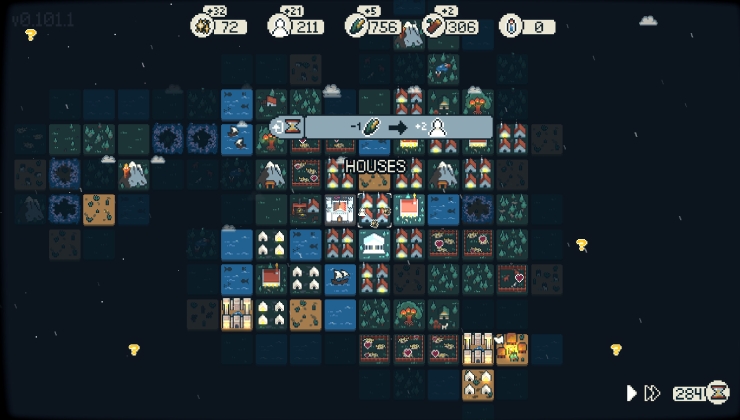








 How to set, change and reset your SteamOS / Steam Deck desktop sudo password
How to set, change and reset your SteamOS / Steam Deck desktop sudo password How to set up Decky Loader on Steam Deck / SteamOS for easy plugins
How to set up Decky Loader on Steam Deck / SteamOS for easy plugins
See more from me