While you're here, please consider supporting GamingOnLinux on:
Reward Tiers: Patreon. Plain Donations:
Patreon. Plain Donations:  PayPal.
PayPal.
This ensures all of our main content remains totally free for everyone! Patreon supporters can also remove all adverts and sponsors! Supporting us helps bring good, fresh content. Without your continued support, we simply could not continue!
You can find even more ways to support us on this dedicated page any time. If you already are, thank you!
Reward Tiers:
This ensures all of our main content remains totally free for everyone! Patreon supporters can also remove all adverts and sponsors! Supporting us helps bring good, fresh content. Without your continued support, we simply could not continue!
You can find even more ways to support us on this dedicated page any time. If you already are, thank you!
Login / Register
- Why are there so many different Proton versions? Proton 8, Proton 9, Experimental, GE-Proton
- Mecha Comet looks like a fun little modular Linux handheld
- Bazzite the popular SteamOS-like Linux gets expanded NVIDIA support in Beta
- Refurbished Steam Deck LCD and Steam Deck OLED back in stock in the UK and Europe - act fast
- Can 2025 please be the year more games add Text and UI Scaling
- > See more over 30 days here
-
Positively rated immersive-sim FPS Fortune's Run is on …
- WMan22 -
Intel and NVIDIA drivers holding back a public SteamOS …
- Pyrate -
WebScreen is a customizable open source mini-screen tha…
- chr -
Intel and NVIDIA drivers holding back a public SteamOS …
- mr-victory -
Forest Reigns is a post-apocalyptic FPS set in Paris fr…
- R Daneel Olivaw - > See more comments
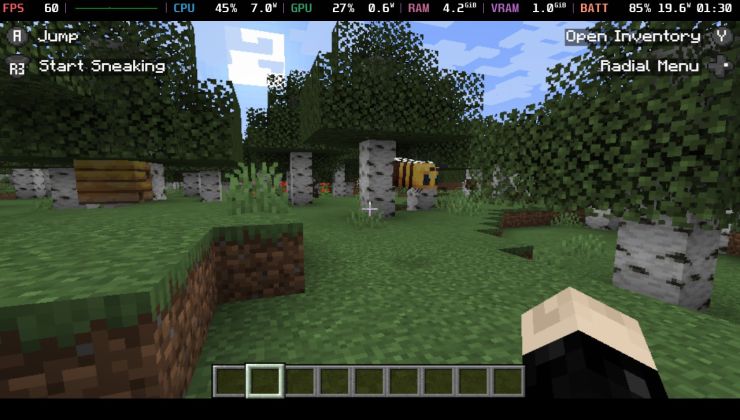 An idiots guide to setting up Minecraft on Steam Deck / SteamOS with controller support
An idiots guide to setting up Minecraft on Steam Deck / SteamOS with controller support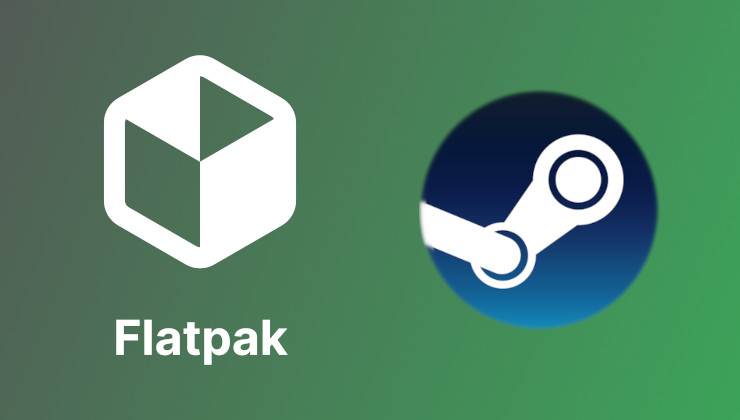 How to install extra software, apps and games on SteamOS and Steam Deck
How to install extra software, apps and games on SteamOS and Steam Deck
Initially I did not have access to bluetooth passthrough because I was using stable version of Dolphin, when you needed to be on development branch.
ORIGINAL POST
After several attempts to connect Wii Remote Plus to Dolphin I have come to ask for help:
- Checkbox success (for dongle)
- Successfully sent image and video from pc to smartphone with Bluetooth. Could not send image or video from phone to pc though.
- Sucessfully connected Beats headset with bluetooth dongle
- Followed Dolphin site, stated no additional things needed for Linux for controller to work. Set controller settings to real wiimote with continuous scanning
- Controller worked fine using a Windows laptop. There was a issue with movement not working right during Wii Resort games, where the pointer disappeared or did not move properly with motion, making it difficult to point and press A to start a match/game. Past that point the motion worked well enough to play the games with it. Worked just fine with Super Mario game even the motion features in the game. Not to say it didn't in Wii Resort but during menus and similar the motion did not work well or at all.
- Pressed both 1+2 and Sync when trying to connect/pair wiimote to bluetooth manager of Ubuntu and during and after game start when in Dolphin.
- As I had both bluetooth 2.0 and 3.0 on pc, I tried different ports to see. Successfully found the wiimote under "joypad" with 2.0 but not with 3.0 ports.
- Selected wiimote in the list of discovered devices, plugged into a 2.0 usb port, but the "next" button is greyed out not allowing to progress the connection/pairing.
Any suggestions on what else I can test to troubleshoot the issue? Thanks
Ubuntu 16.04 LTS
EDIT:
Controller is found but is not paired. I believe the reason it is not picked up in Dolphin is because it's not paired up with PC. On Windows I had to pair up the control for it to work in Dolphin.
https://imgur.com/a/sXDoy
I have an original Wiimote (third party sensor bar) working fine with Dolphin.
I have never set it up using the systems Bluetooth settings. Only directly through Dolphin. (Start Dolphin, set it to scan, set controller to sync)
The only problem I've had is having to re-sync the controller every time I restart Dolphin.
EDIT: It's a wii remote plus not original. Dolphin help says it should work fine without any additional software on Linux.
More guesses/suggestions:
Dolphin should handle the pairing itself, have you tried removing it from the list of previously attached devices in Ubuntu before launching Dolphin?
Is there a difference if you press the sync button instead of 1 and 2 (I'm guessing the Plus controller still got one?)
If that fails, it might work better with direct pass-through?
https://wiki.dolphin-emu.org/index.php?title=Bluetooth_Passthrough
Might be wonky Linux drivers for your particular Bluetooth controller.
Scratch what I wrote previously. I'm actually using passthrough myself, forgot I had it set up.
https://wiki.dolphin-emu.org/index.php?title=Bluetooth_Passthrough
EDIT: I need to install a udev rule. Have no idea what that is and what I do with the line of code for the rule that Dolphin has provided.
SUBSYSTEM=="usb", ATTRS{idVendor}=="YOURVID", ATTRS{idProduct}=="YOURPID", TAG+="uaccess"Try copying that file into /etc/udev/rules.d/ and then running
sudo udevadm control --reload-rulesMight be that the vendor and product id need to be adjusted if you've got third party hardware. I don't have the hardware so I can't test any of this.
Put the rule in /etc/udev/rules.d/52-dolphin.rules
Reload the udev rules sudo udevadm control --reload-rules
Unplug/plug in the bluetooth adapter.
(Might be easier to just reboot after adding the rule)
I think that file is for the GC adapter and Dolphinbar. Bluetooth passthrough gives Dolphin exclusive access to the Bluetooth dongle.
Restarted computer, launched Dolphin and looked for Bluetooth passthrough option per Dolphin instructions. Did not find that. Tried syncing controller after starting game, did not work. Ran the command to reload udev rules, no effect after that either.
NOTE: I did additional testing, bluetooth dongle connected successfully to a bluetooth beats headset. So the bluetooth functionality works even though it may not be 100% optimal (volume could be higher?).
EDIT:
SUBSYSTEM=="usb", ATTRS{idVendor}=="YOURVID", ATTRS{idProduct}=="YOURPID", TAG+="uaccess"
^ Am I to remove the text YOURVID and YOURPID and replace them with value from lsusb? Nothing further needed to change before saving the text as a .rules file?
*heads to Dolphin forums*
I located Dolphin.ini at ~/.config/dolphin-emu/Dolphin.ini. But within it I can not find any PID OR VID variables. I need to do this with a adapter I am going to buy. Dolphin forums have not replied to me after many days so I thought to ask here too.
I tried to connect with passthrough and it did not pair. I followed instructions, still didn't work. General passthrough was working as the option was visible and I got no errors.
Really disappointed because I tried so hard to get the best possible adapter and make the controller work well. Price is also of importance. Two of the other dongles that are approved more by Dolphin page is not sold anywhere. I then must purchase outside country or/and from private person. It's not only expensive but may also come with tax and fee when importing.
I'll continue searching.
I tried following bluetooth devices,
Hama 49218
Belkin Mini BT 4.0
IOGear GBU521
UBUNTU 16.04
I found that NONE of their motion functionality worked properly.
I tested Bluetooth passthrough (forced)and none of them worked. Even though Dolphin wiki claims they do. I'm very disappointed. If anyone is willing to help me redo tests It would mean so much to me.
I added Udev rules. I tested emulation, passthrough, rebooted, tried different usb ports...
If I followed instructions correctly, which I believe I have, then Dolphin adapter tests results are no longer valid. At least not for Ubuntu.
FINAL UPDATE (ISSUE FIXED!):
You need a sensor bar for the motion relating to HUD. This was not stated to be necessary at Dolphin's wiki page. Got a random sensor bar for Wii and it worked just fine.