While you're here, please consider supporting GamingOnLinux on:
Reward Tiers: Patreon. Plain Donations:
Patreon. Plain Donations:  PayPal.
PayPal.
This ensures all of our main content remains totally free for everyone! Patreon supporters can also remove all adverts and sponsors! Supporting us helps bring good, fresh content. Without your continued support, we simply could not continue!
You can find even more ways to support us on this dedicated page any time. If you already are, thank you!
Reward Tiers:
This ensures all of our main content remains totally free for everyone! Patreon supporters can also remove all adverts and sponsors! Supporting us helps bring good, fresh content. Without your continued support, we simply could not continue!
You can find even more ways to support us on this dedicated page any time. If you already are, thank you!
Login / Register
- GE-Proton 9-23 released with a Battle.net update fix for Linux / Steam Deck
- NVIDIA release new GPU driver updates for Linux and Windows after announcing security issues
- Games to claim from Prime Gaming, Jan 17 edition round-up for SteamOS Linux and Steam Deck
- Cubic Odyssey announced as a fusion of Minecraft and No Man's Sky
- Proton Experimental gets fixes for Marvel Rivals, Sea of Thieves and Stalker 2
- > See more over 30 days here
-
GE-Proton 9-23 released with a Battle.net update fix fo…
- Mohandevir -
Windows compatibility layer Wine 10.0 out now bringing …
- Shmerl -
Windows compatibility layer Wine 10.0 out now bringing …
- Linux_Rocks -
GE-Proton 9-23 released with a Battle.net update fix fo…
- Ali_John -
GE-Proton 9-23 released with a Battle.net update fix fo…
- Kaarlo - > See more comments
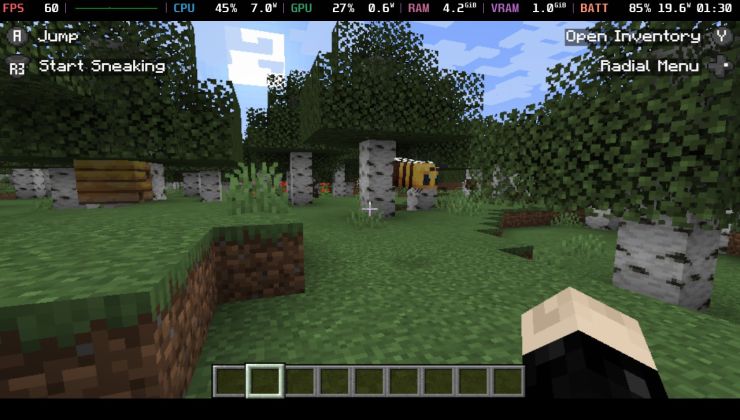 An idiots guide to setting up Minecraft on Steam Deck / SteamOS with controller support
An idiots guide to setting up Minecraft on Steam Deck / SteamOS with controller support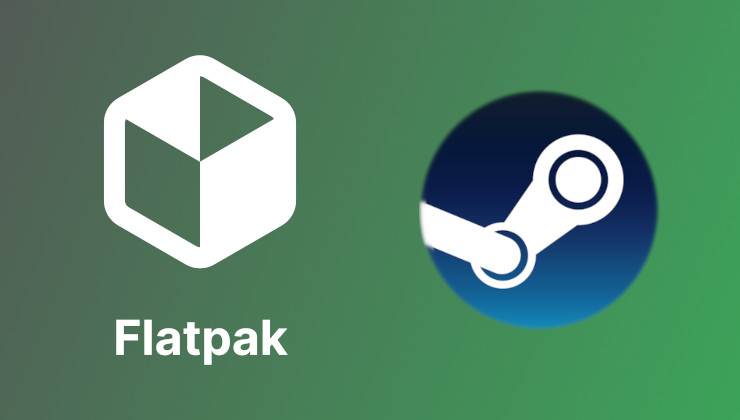 How to install extra software, apps and games on SteamOS and Steam Deck
How to install extra software, apps and games on SteamOS and Steam Deck
View PC info
On Linux Mint cinamon - and presumably other distros, there is a function in window settings to help you if a window has move completely or partially offscreen called "special key to move and resize windows".
It defaults to ALT if you hold alt and press left mouse you can drag the window even if it's borderless or the window bars are outside of the visible area.
ALT + middle lets you access the window menu.
Both great features - until you encounter programs/games that wants you to use that key + the mouse for something else.
Most recently this is an issue in Baldurs gate 3 - alt key highlights loot, so you hold it often. Middle mouse lets you rotate the camera - but also brings up the window menu and if you are not fast enough to move away the mouse you will hit 'minimize window' and doing that crashes the game. Also it prevents you from clicking the loot label shown while holding ALT because the window manage assumes you are trying to move the window and so eats the mouse event.
TLDR;
I've change the key to super - but I am 100% going to forget this when next I actually need this feature, is there an (easy) way to automatically map the key to "disabled" while running a game ( or blender ) ?
View PC info
~$ tail /etc/gamemode.ini
[custom]
; Custom scripts (executed using the shell) when gamemode starts and ends
start=notify-send "GameMode started"
gsettings set org.cinnamon.desktop.wm.preferences mouse-button-modifier '<Super>'
end=notify-send "GameMode ended"
gsettings set org.cinnamon.desktop.wm.preferences mouse-button-modifier '<Alt>'
; Timeout for scripts (seconds). Scripts will be killed if they do not complete within this time.
;script_timeout=10
the above is for cinnamon desktop they org.nnnn.dekstop part is properly different for mate, gnome etc but a little exploring should find the correct one for you :)
This only works if you are using gamemoderun to launch the game, in steam that's:
gamemoderun %command%as a launch option any extra parameters go after %command%