While you're here, please consider supporting GamingOnLinux on:
Reward Tiers: Patreon. Plain Donations:
Patreon. Plain Donations:  PayPal.
PayPal.
This ensures all of our main content remains totally free for everyone! Patreon supporters can also remove all adverts and sponsors! Supporting us helps bring good, fresh content. Without your continued support, we simply could not continue!
You can find even more ways to support us on this dedicated page any time. If you already are, thank you!
Reward Tiers:
This ensures all of our main content remains totally free for everyone! Patreon supporters can also remove all adverts and sponsors! Supporting us helps bring good, fresh content. Without your continued support, we simply could not continue!
You can find even more ways to support us on this dedicated page any time. If you already are, thank you!
Login / Register
- Intel and NVIDIA drivers holding back a public SteamOS release, Valve not trying to compete with Windows
- GOG joins the European Federation of Game Archives, Museums and Preservation Projects
- NTSYNC driver for improving Windows games on Linux with Wine / Proton should finally land in Linux kernel 6.14
- Even with SteamOS coming to more systems Bazzite has no plans to go anywhere
- NonSteamLaunchers tool for installing popular game stores working on better Desktop Linux support
- > See more over 30 days here
-
Indian mystery adventure game Detective Dotson arrives …
- chr -
GE-Proton 9-23 released with a Battle.net update fix fo…
- 14 -
GE-Proton 9-23 released with a Battle.net update fix fo…
- ToddL -
GE-Proton 9-23 released with a Battle.net update fix fo…
- ElamanOpiskelija -
Wireless HORIPAD for Steam gets a firmware fix for the …
- ThatSpoonyBard - > See more comments
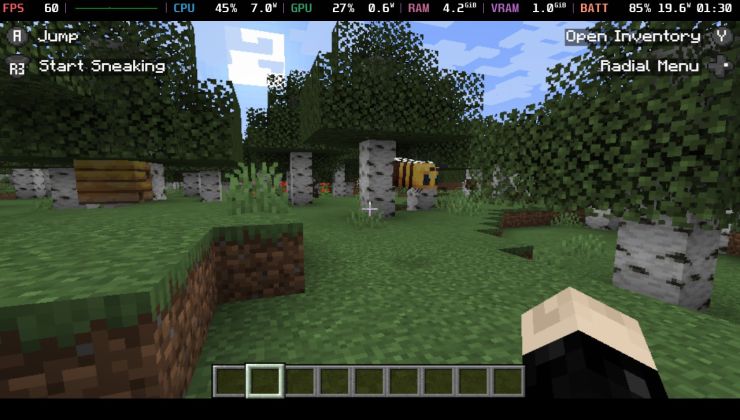 An idiots guide to setting up Minecraft on Steam Deck / SteamOS with controller support
An idiots guide to setting up Minecraft on Steam Deck / SteamOS with controller support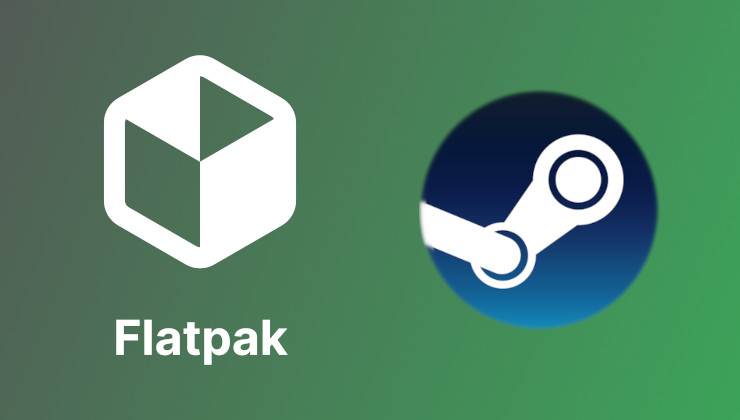 How to install extra software, apps and games on SteamOS and Steam Deck
How to install extra software, apps and games on SteamOS and Steam Deck
I start Elden Ring directly via Steam with Proton Experimental. Based on the hardware I'd assume the game should run smoothly even on high settings. I'm currently running the game on low settings and the fps I'm getting are between 25-40, mostly around 30 with dips.
Do I have the wrong expectations or is something wrong?
You can improve it with gamescope settings.
I will post my "New User" tutorial for it later.
Super/windows key>type: terminal>press enter
if it asks for a password fill in the password you logged in with.
sudo apt install gamescope
cd ~/steamapps/common/"ELDEN RING"/Game/
(if you play online and offline)
Set in the Steam Launch options -fullscreen
(if you only play offline and/or are willing to risk a ban)
mkdir ~/.er-patcher
cd ~/.er-patcher
git clone https://github.com/gurrgur/er-patcher.git
mv ./er-patcher ~/steamapps/common/"ELDEN RING"/Game/er-patcher
sudo rm -R ~/.er-patcher
Set in the Steam Launch options ENABLE_GAMESCOPE_WSI=1 DXVK_HDR=1 gamescope -W 3440 -H 1440 -f -r 165 --hdr-enabled -- python er-patcher --all --rate 165 -- %command%
You can also try both the linux native version and the windows version and check which one runs best.
I don't know and don't pretend to know which is more preformant.
EDIT: Also sorry for the terminal heaviness of my advice I can't find a way to do it without and I'm a terminal addict.
Last edited by LoudTechie on 27 Jun 2024 at 8:24 pm UTC
Someone found that using an FSR scaling filter helped, but I can't find how to do that on a desktop system.
Thanks for the instructions. When I try to execute the first command I get this:
Package gamescope is not available, but is referred to by another package.
This may mean that the package is missing, has been obsoleted, or
is only available from another source
E: Package 'gamescope' has no installation candidate
View PC info
Pop!_OS is currently based on Ubuntu 22.04. Gamescope is unfortunately not natively available or supported for 22.04. There might be some ways to install it using Flathub or GitHub, but they are unofficial and not supported by Valve. I gave up on it, personally, and decided to wait for the 24.04 rollout (Mint 22 for me). For Pop!_OS, that will be the new Cosmic Alpha to be released in July.
I'll post a way to do that later.
View PC info
Gamescope begins to appear in the Ubuntu repositories starting with 23.04 and 23.10 (neither of which are LTS versions). That suggests to me that 22.04 may be missing key dependencies needed by Gamescope. It's just not worth the potential trouble.
With updates to the 24.04 LTS base literally just around the corner, I can wait until then. I'm in no rush.
Last edited by Caldathras on 30 Jun 2024 at 5:12 pm UTC