While Valve continues working towards Proton 8.0-4 that has a Release Candidate available, a small but useful update to the community-maintained GE-Proton has been released. GE-Proton 8-16 is on the smaller side but contains some of the usual upgrades to various components.
This is the version of Proton not supported by Valve, so it may have issues at times the official Proton does not. However, it also at times pulls in fixes a bit quicker and can do things sometimes that Valve cannot do. To sum up: use it if you need it for specific games, otherwise sticking with the official Proton is the best idea. More about Proton can be found in my Proton beginner's guide.
The changes in GE-Proton 8-16:
- imported build changes from upstream proton
- update wine to latest bleeding edge
- updated dxvk to latest git
- updated vkd3d-proton to latest git
- added patch to fix genshin impact crash on opening long urls (thanks iglu47 and Awekening on discord)
- protonfixes: removed various no longer needed video playback fixes for resident evil games (thanks Bitwolfies)
Text Guide to install GE-Proton:
- Download
- Desktop: head to the official website, scroll down and pick your favourite download option either AppImage or Flathub.
- Steam Deck: simply download ProtonUp-Qt from Discover in Desktop Mode (Steam Button -> Power - Switch to Desktop).
- Load ProtonUp-Qt.
- Make sure it's set to Steam at the top and select to install GE-Proton.
- Reload Steam to update the compatibility layer list.
- In Steam:
- Desktop: right click a game and go to Properties.
- Steam Deck: find the game in your library, go to the little cog on the right and then select Properties.
- Compatibility menu -> Tick the box, select GE-Proton from the drop-down
My original video of how to do it on Steam Deck:

Direct Link
Last edited by cybik on 24 Sep 2023 at 7:00 pm UTC
Interesting the Genshin Impact fix. But doesn't Mihoyo ban you if you play through proton because of the anticheat shenanigans?
My sister plays Genshin Impact on Linux using Proton, for like 3 hours daily since 2 months ago, have never got a warning or a ban

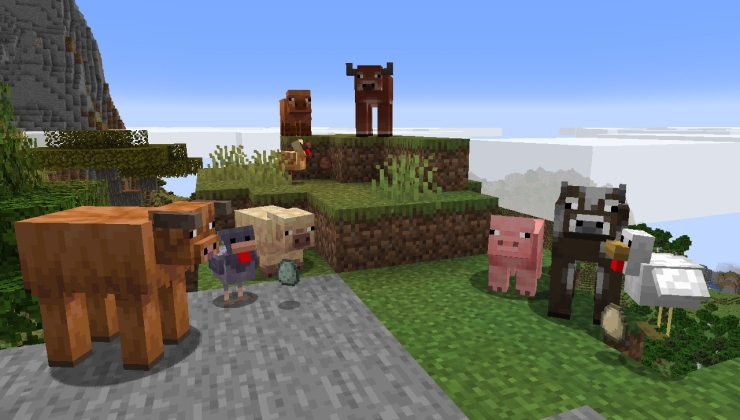






 How to set, change and reset your SteamOS / Steam Deck desktop sudo password
How to set, change and reset your SteamOS / Steam Deck desktop sudo password How to set up Decky Loader on Steam Deck / SteamOS for easy plugins
How to set up Decky Loader on Steam Deck / SteamOS for easy plugins
See more from me