VKD3D-Proton, the tool that Valve's compatibility layer Proton uses to translate Microsoft Direct3D 12 to Vulkan, has a new bug-fix release out now.
From the release notes for v2.14.1:
This is a bug-fix release which resolves some regressions introduced in 2.14.
- Fix a crash on start-up which affected GPUs without sparse support. E.g. Intel iGPU or Turnip.
Crash could happen even if that GPU was the secondary GPU on the system.- Fix a memory allocation issue affecting NVK.
- Fix a CPU performance regression issue affecting Horizon Zero Dawn Remastered on NVIDIA GPUs.
This fix might improve CPU performance in other games too, but unverified.- Not a regression fix, but add a
no_upload_hvvworkaround for Arma Reforger to workaround weird asset loading behavior.

Pictured - Horizon Zero Dawn Remastered
The update will eventually land in Proton Experimental and then a stable Proton version, if it's not already in Experimental yet.
If you're curious on how to upgrade, you don't actually need to do anything. Valve's official Proton and GE-Proton use VKD3D-Proton directly, and so they both pull in updates in their new releases. However, for those who like to live on the wild side, you can upgrade the VKD3D-Proton version in Proton yourself. Do it at your own risk.
To do so you can just overwrite the existing VKD3D-Proton files with the release download of the latest VKD3D-Proton. You can find your Proton install somewhere like this (depending on your Steam Library drives):
For Proton 9 and Proton Experimental:
path-to-your/SteamLibrary/steamapps/common/Proton x.x/files
Proton 8 and below:
path-to-your/SteamLibrary/steamapps/common/Proton x.x/dist
Where x.x is whatever Proton version installed you wish to give a new VKD3D-Proton.
Inside there you will see "lib" and "lib64", for 32bit and 64bit. Inside each of those, there's a "wine" folder and inside there is a "vkd3d-proton" folder and that's where you replace the d3d12.dll files with new versions. If you mess anything up, one way to ensure it gets reinstalled cleanly is just to remove the "/dist" or "/files" folder and verify the files in Steam.
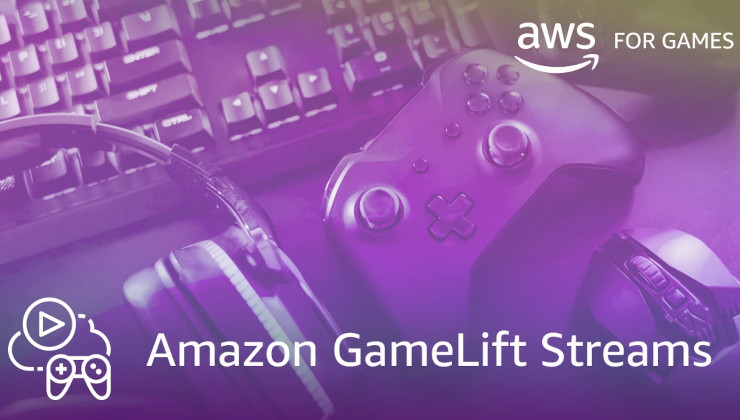

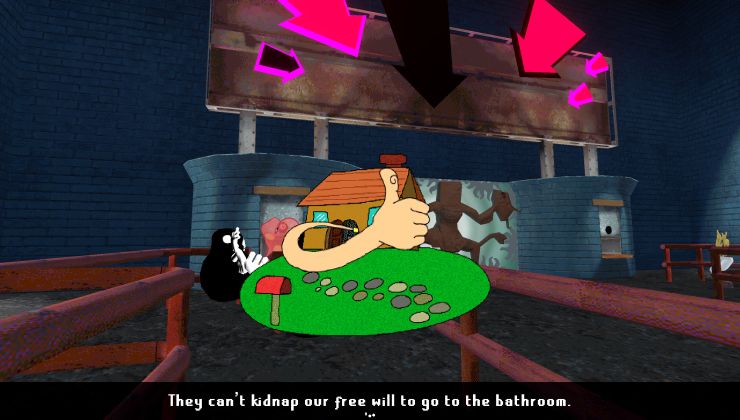

 How to set, change and reset your SteamOS / Steam Deck desktop sudo password
How to set, change and reset your SteamOS / Steam Deck desktop sudo password How to set up Decky Loader on Steam Deck / SteamOS for easy plugins
How to set up Decky Loader on Steam Deck / SteamOS for easy plugins
See more from me